Sadly, like most appliances and electronics nowadays, laptops are built to be disposable rather than being built to last. I do agree that getting a new one is kind of awesome. But a good laptop isn’t cheap, and setting up a new one is a real pain. I have a Lenovo gaming laptop, and it really is a workhorse. It definitely was expensive, but I’ve been extra careful to take good care of it, and it’s rewarded me with exceptional performance for all of my creative (and gaming when I’m goofing off) endeavors.
You don’t need to be a tech guru and understand how to replace your graphics card or rebuild your laptop to keep it running smoothly, there are just certain things you need to avoid doing. And I bet you’re making at least a few of these mistakes.
If your laptop seems sluggish during startup and the battery drains in no time, you might just assume it’s an unavoidable part of tech life. However, many of the issues that lead to a shorter laptop lifespan are preventable. By steering clear of these common practices, you can keep your machine running longer.
You Run Too Many Programs Simultaneously
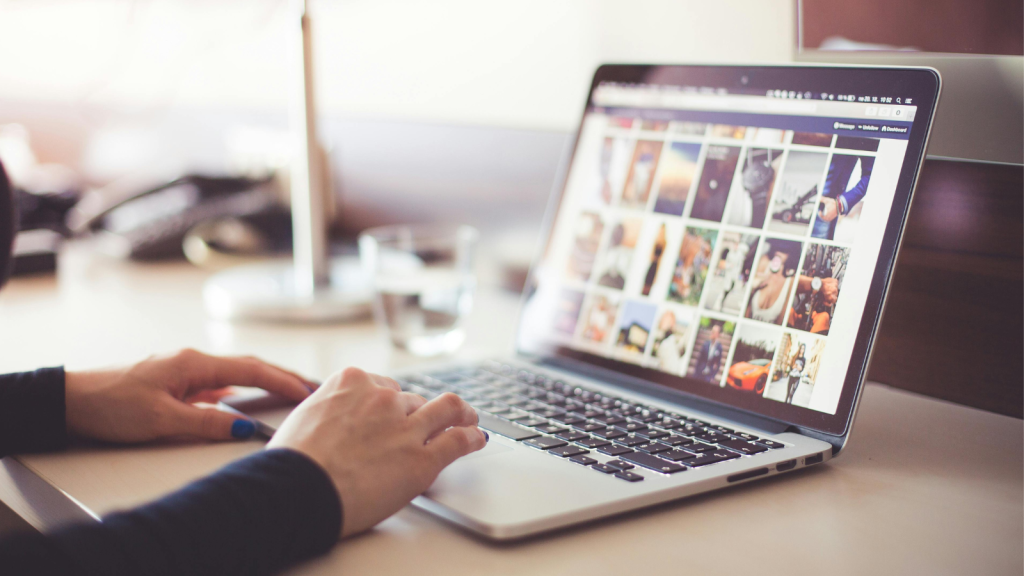
Running multiple heavy programs at once, like video editing software, games, or large spreadsheets, can strain your laptop’s processor and RAM. This excessive strain can cause your system to overheat and slow down, reducing its lifespan. Close any programs you’re not actively using to help keep your laptop running at a safe temperature and speed.
You Pick Your Laptop Up by the Screen

It’s tempting to grab an open laptop by the screen, but doing so can spell trouble. I see people doing this all the time and have to resist the urge to yell at them to stop! The metal screws that hold your laptop’s plastic case together can loosen with repeated stress. Over time, this can cause the plastic to crack or the screws to lose their grip. To avoid this, always pick up your laptop by supporting it from the bottom.
You Ignore Software Updates
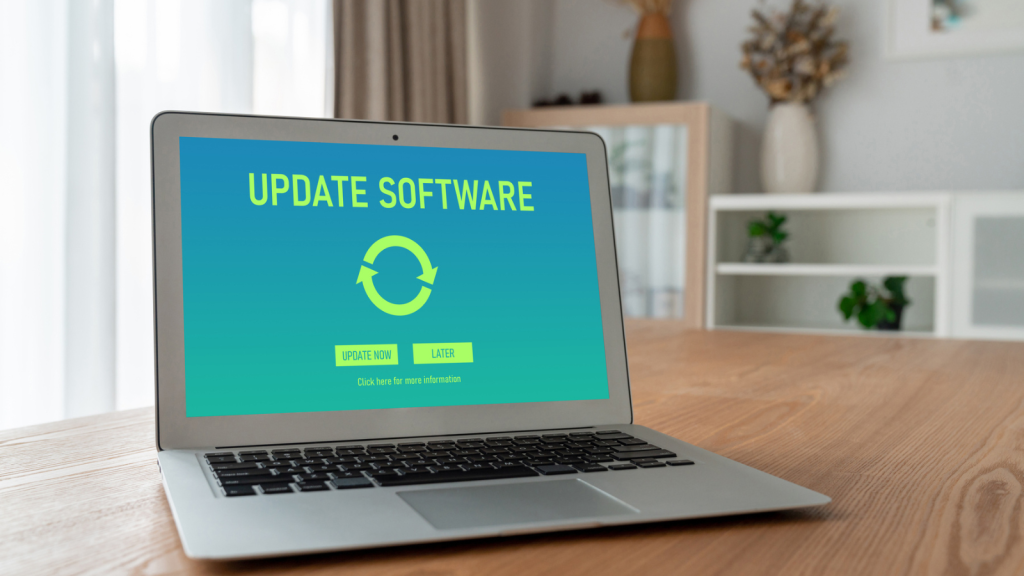
Beyond just restarting your laptop, it’s crucial to keep both your operating system and all installed software up to date. Ignoring software updates can leave your system vulnerable to security threats and bugs that may slow down your laptop or cause other issues. Set your laptop to automatically install updates to ensure it stays secure and efficient.
You Never Compress Your Data

As time goes on, files on your laptop can become fragmented, meaning they aren’t stored in contiguous spaces. For Windows users, “defragging” your hard drive can help. Defragmenting reorganizes the data so that files are stored more efficiently, reducing the workload on your computer. You can find the built-in defragmentation tool by typing “defrag” in the search bar on your laptop. I know I am guilty of not doing this enough. I also rarely delete old files I don’t need anymore, which is another bad habit.
You Take “Lap”top Literally

Despite its name, placing your laptop directly on your lap isn’t a great idea. The processor, which acts as the brain of your computer, can get extremely hot and needs proper ventilation to cool down. The fan, usually located on the bottom, is there to help with this. But if you’re blocking the vent with your clothing or a blanket, the laptop can overheat, and dust might start accumulating inside. Using canned air isn’t the best option, either, as it can force the debris deeper into the inner workings of your laptop.
You Never Turn It Off

Closing the laptop lid at the end of the day might seem convenient, especially when it means your computer boots up quickly the next morning. But by not fully shutting it down, you could be missing out on essential updates that fix vulnerabilities and improve performance. These updates, often called patches, usually take effect only after a restart. Aim to shut down your laptop at least once a week—more often is even better.
You Stuck With the Hard Drive It Came With

If your laptop isn’t brand new, it likely has a hard disk drive (HDD). That’s the source of the whirring sound during startup. Unfortunately, HDDs can slow down over time as they struggle to keep up with modern demands. Upgrading to a solid-state drive (SSD) can make a world of difference, significantly speeding up your computer’s performance. The next time you boot up, you’ll notice it starts much quicker. Consider asking a local computer expert about making the switch—it’s an upgrade that’s well worth it.
You Don’t Have a Surge Protector

It’s not just a myth—you really should unplug your electronics during a storm. If lightning strikes near your home and you’re plugged in, a surge could fry your laptop instantly. Relying on manually unplugging it isn’t always practical since power surges can happen without warning. Plus, you might not be home to disconnect it in time. I know, in theory, we should be safe from surges in the UK, but I would rather take precautions and buy a cheap surge-protected multi-socket than risk frying my laptop.
You Use Your Laptop in Extreme Temperatures

Exposing your laptop to extreme cold or heat can wreak havoc on its components. Extremely high temperatures can cause overheating, while freezing conditions can damage the battery and other internal parts. Try to use your laptop in a controlled environment where the temperature is between 10°C to 35°C ( 50°F and 95°F) to maintain its longevity. I actually have a cooling pad that has fans inside that draw heat away from my laptop, and I have an aluminum heatsink on my desk.
You Always Have a Million Tabs Open

While your laptop might be able to handle multiple open tabs, it can still cause issues if the machine isn’t properly ventilated. Overworking the processor generates heat, which can shorten the overall lifespan of your laptop. Make sure your laptop stays cool by managing your tabs and ensuring it has good airflow. Oh, I am so guilty of this one. And I always start fresh with good intentions, but very quickly, I have multiple windows all running a bazillion tabs because I’m multi-tasking or I find things I might need at some point soon maybe.
You Use the Wrong Charger

Using a charger that didn’t come with your laptop or isn’t designed specifically for your model can cause serious problems. Not only can an incompatible charger fail to charge your battery properly, but it can also lead to overheating, which may damage internal components. Always use the manufacturer’s recommended charger to avoid unnecessary risks. While I love saving money, when it comes to chargers, I always buy original brand replacements.
You Haven’t Tried Resetting Your Computer

If your laptop is painfully slow, a full reset might be in order. Resetting reinstalls the operating system, giving your laptop a fresh start. On Windows 10, you can find the reset option under Settings > Update & security > Recovery > Reset this PC. You’ll have the choice to keep your files or remove everything. Unless you’re prepared to lose your documents, select the first option before resetting. This isn’t something I like to do often, but a fresh start every couple of years can make your laptop feel like new again.
You Aren’t Delicate Enough

Handling your laptop with care is obviously super-important, especially if it has a traditional hard drive (HDD). Rough treatment can cause damage to the hard drive, leading to costly repairs. Solid-state drives (SSDs) are less sensitive to movement, which is another good reason to upgrade. Regardless of your drive type, always be cautious when carrying your laptop, and avoid dropping it. I have a good laptop case. It’s pretty minimal, but it has plenty of protection, just in case I drop it.
You Never Bothered to Install Antivirus

Antivirus software is essential for keeping your laptop safe from malware and viruses. Without it, your laptop can run hot and suffer serious damage if it gets infected. Most antivirus programs update automatically, but it’s important to choose a reputable brand. I don’t like relying on the in-built security that comes with Windows and even Apple products. Instead, I add my own additional security to guard against viruses and bad actors. Staying vigilant with security measures can prevent a lot of headaches down the line.
You Leave Your Laptop Loose In Its Bag

When you’re on the go, it’s crucial to protect your laptop inside your bag. If your bag has a designated laptop slot, use it, or better yet, place your laptop in a padded case first. This extra cushioning helps absorb the impact if you accidentally drop your bag or set it down too hard. As I said, mine is appropriately padded with shock-absorbing properties, and key armored spots. Plus, it’s a pretty snug fit and has a velcro strap inside to keep the laptop extra secure and avoid jostling.
You’ve Got Loads of Programs Launching at Startup

When your Windows laptop feels like it’s crawling, it might be because too many programs are set to launch at startup. You can speed things up by bringing up Task Manager with Ctrl + Shift + Esc and checking the Start-up tab. Here, you’ll see a list of all the apps that open during startup, along with their impact on boot time. Disable any unnecessary programs to give your laptop a faster start. This doesn’t stop those apps from running when you need them; it just means they won’t slow down your startup time. I have very few programs launch at startup, and I get along just fine. Next time you power on, your laptop should be ready to go much quicker.
You Don’t Recognize Suspicious Links

Beware of suspicious links, even if they appear to come from a friend. Hackers can spoof email addresses and social media profiles, tricking you into clicking on harmful links. If something seems off, reach out to your friend to verify before clicking. Being cautious online is key to avoiding malware and protecting your laptop. If in doubt, don’t click the link.
You Don’t Keep Your Laptop Clean

Dust and grime can accumulate in your laptop’s keyboard, vents, and ports, leading to overheating or sticky keys. Regularly cleaning your laptop with a soft, dry cloth and using compressed air to clear out dust from vents and ports can keep it running smoothly. A clean laptop is less likely to overheat and perform poorly. I live in a house full of animals that all shed everywhere. And the laptop seems like it’s a magnetic for their fur and dander, so I definitely have my work cut out for me with this one. And I probably don’t clean my laptop as frequently as I should.
Katy Willis is a writer, master herbalist, master gardener, and certified canine nutritionist who has been writing since 2002. She’s finds joy in learning new and interesting things, and finds history, science, and nature endlessly fascinating.

